^^^ Open your presentation and select a slide that contains an image.
^^^ Right-click the graphic and choose Format Picture from the resulting menu.
^^^ In the Format Picture dialog box, click the Picture tab and then click the Compress button.
^^^ In the Compress Pictures dialog box , select from two options:
-->Selected pictures option:When you select this option, you will be able to select any image in your presentation that you would like to compress. To select multiple images in your presentation, hold down the CTRL button on your keyboard and click the images you would like to compress. Once you have all of the images highlighted, right click your mouse over one of them and select "Format Picture".
-->All pictures in document:This option will format all of the pictures contained in your presentation.
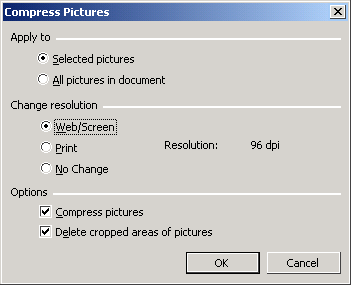 ^^^ In the "Change resolution" section, select the Web/Screen option if you are going to project your presentation or put it up on the Web.
^^^ In the "Change resolution" section, select the Web/Screen option if you are going to project your presentation or put it up on the Web.
^^^ In the Options section, place a checkmark in both of the options listed:
Compress pictures
^^^ Delete cropped areas of pictures
^^^ Click OK, then OK once again.
No comments:
Post a Comment